Xender APK Download offers users the flexibility to choose the destination for their downloaded files. By default, the downloaded files are saved to the internal storage of your Android device. However, if you prefer to save the files in a different location, you can easily change the destination using a simple method. This method allows you to have more control over where your downloaded files are stored, ensuring convenience and organization.
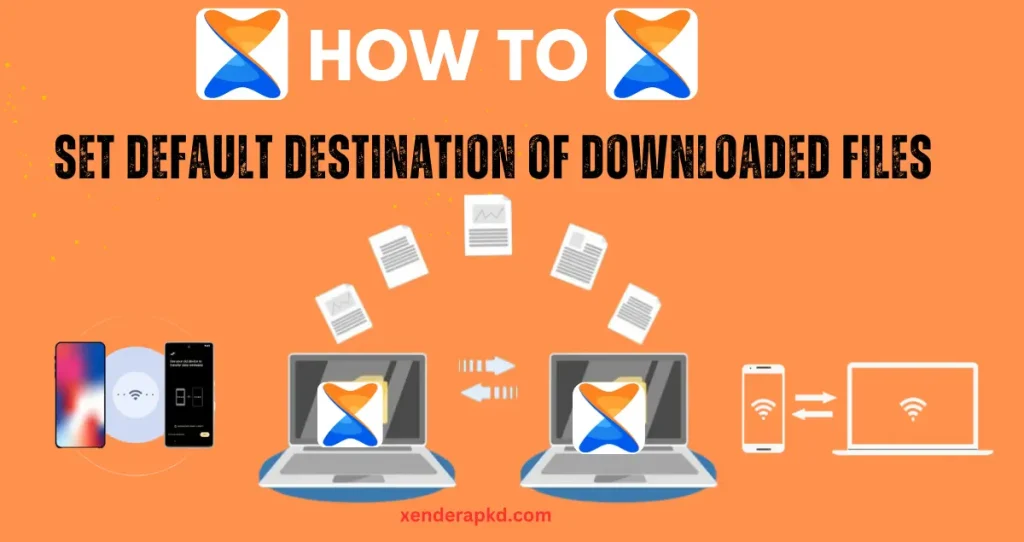
Set Default Destination of Downloaded Files
By following these steps, you can set the default destination for your downloaded files in Xender on your device.
On Android:
- Open Xender:
- Launch the Xender app on your Android device.
- Access Settings:
- Tap on the menu icon (usually three horizontal lines or dots) located in the top left or right corner of the app.
- Go to Storage Settings:
- Select Settings from the menu options.
- Look for Storage Location or Save Location settings.
- Select Default Path:
- Tap on Storage Location.
- Choose the default storage path where you want Xender to save the downloaded files (e.g., internal storage or SD card).
- You can also navigate to a specific folder within your chosen storage.
- Save Changes:
- Confirm and save your changes.
On iOS:
Setting the default destination for downloaded files on iOS can be more restrictive due to Apple’s file system limitations. However, you can still manage your files effectively:
- Open Xender:
- Launch the Xender app on your iOS device.
- Access Files:
- Transfer your files as needed.
- After transfer, go to the Files app on your iOS device.
- Move Files:
- Locate the files you transferred using Xender in the Files app.
- Move them to your desired location within the Files app.
On Windows:
- Open Xender Web:
- Open a web browser and go to the Xender web interface by visiting
web.xender.com.
- Open a web browser and go to the Xender web interface by visiting
- Scan QR Code:
- Open the Xender app on your phone, tap on the web option, and scan the QR code displayed on the computer screen.
- Transfer Files:
- Transfer files from your phone to your computer.
- Set Destination Folder:
- On the web interface, you can specify the destination folder on your computer where you want the files to be saved.